Configuration Manager interface
The Configuration Manager interface elements are the toolbar, the navigation tree, and the settings pane that opens for the selected tree item.
 Toolbar
ToolbarThe toolbar contains the following buttons.
| Item | Use this item to |
|---|---|
Import | To import the configuration file. For details, see Configure the Platform’s services. |
Export | To export the configuration settings into a JSON file. For details, see Configure the Platform’s services. |
Restart | To restart the system services with the new configuration. |
| The user avatar (image or initials) with the links to Manage Account, Online Help, Customer Care Portal, and the option to log out. |
 Navigation tree
Navigation tree Use the navigation tree to find the section that you want to configure. You can use the search field for quick navigation.
After you select a section in the navigation tree, the respective pane opens on the right where you configure its settings.
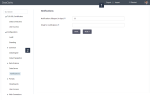
Comments
0 comments