Share data connections
You can share a connection to a data source with other users or groups.
Important: Any connection that you share uses the username and password that you specified when you created the connection. For this reason, ensure that you share the connection only with the users who have the same rights and permissions as you concerning the data stored on the server. Otherwise, you may expose data to unauthorized users.
Prerequisites
You have all the necessary role permissions granted by an administrator in Access Manager.
 Permissions
Permissionsdataprep.access
dataprep.data-connection.set-permissions
You have a connection in the Data connections pane. For the content in Shared with me, you need to have the View, Share shared content permissions granted by the sharer.
Procedure
On the sidebar, click
 Data connections.
Data connections.The Data connections pane appears.
 Tile view is selected by default.
Tile view is selected by default.For the connection that you want to share, point to
 More actions, and then select Share > Share.
More actions, and then select Share > Share.The Share data connection dialog appears. The Groups option is selected, and all available groups are listed.
Specify who should receive the connection:
Groups – Click Groups, and then click the appropriate groups in the list.
Users – Click Users, and then click the appropriate users in the list.
The selected groups and users appear in the list of recipients.
To remove a recipient from the list, click
 next to the recipient's name.
next to the recipient's name.Click Share.
For the recipients, the shared connection appears on the Shared with me tab of the Data connections pane.
The data connection is shared with the View permission. The options to manage a data connection depend on the permissions set for each recipient. For details, see Set permissions for a data connection.
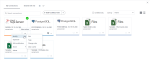
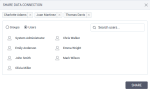
Comments
0 comments