Add tags to a data connection
Tags are keywords that you can add to a data connection to help you categorize and find data connections. When searching for data connections, you can use tags as search criteria.
The following two types of tags are available:
Public — Automatically visible within a tenant so that other users may reuse the same tags for their data connections. Only authors or users with editing rights can add or update public tags.
Private — Visible only for the user who created them. All users with access to a data connection can add personal tags for their classification purposes.
Prerequisites
You have a data connection in the Data connections pane.
You have all the necessary role permissions granted by an administrator in Access Manager.
 Permissions
Permissionsdataprep.access
dataprep.data-connection.create (to add public tags)
To add public tags to the shared content, you need to have the View, Edit shared content permissions.
Procedure
On the sidebar, click
 Data connections.
Data connections.The Data connections pane appears.
 Tile view is used by default.
Tile view is used by default.For the needed connection, point to
 More actions, and then select Modify > Tags.
More actions, and then select Modify > Tags.The Tags dialog appears.
In the Public tags or Private tags field, type a tag name, and then press Enter or select a tag from the dropdown list.
To remove a tag, press Backspace twice or click the Remove icon in the tag.
Click Save.
Now, if you search for a certain word that is a tag or part of a tag, the data connection will appear in the search results too.
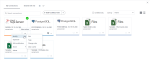
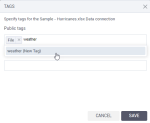
Comments
0 comments