Single value
|
|---|
Single value |
A single value widget shows an important numerical value that you want to emphasize, for example, the profit of your company.
When to use
Use the single value widget to show one precise value from a dataset.
To add this widget, define the required and optional data fields as follows:
- Measure – One measure
- Trellis – (Optional) One dimension
Use case
You want to show your company's profit on a storyboard page. For this, you use a single value widget.
In the visualization settings pane, do the following:
- On the
 data tab, define the following settings:
data tab, define the following settings:- In the Dataset field, select the dataset.
- In the Measure field, select the column that contains data about the profit.
- (Optional) In the Trellis field, select a dimension to add the profit value to each element of the dimension, for example Department.
On the
 appearance tab, define the following settings:
appearance tab, define the following settings:- In the Display section, in the Format field, select Currency.
- Add the currency symbol, and then select Show symbol before number.
- (Optional) In the Fonts section, edit the font settings as needed.
- Click Visualize.
After you define the settings and the font options, the widget may look as follows.
You can also use the Single Value widget to show a date or text. For this, create a calculation with the corresponding column (aggregated as min or max) and use the Measure (aggregated) output type. This can be useful when you create a filtering action and use it together with other widget, for example, Table.
References
For details on how to customize your visualization, see Visualization settings.
For a whole list of visualizations, see the following topics:
- Visualizations by function (find a visualization to suit your business case)
- Visualizations by type (find a visualization based on how it is organized on the interface)

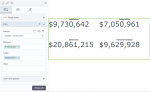
Comments
0 comments