Tree view chart
|
|---|
Tree view |
A tree view chart shows hierarchical levels (dimensions) and the proportions (based on a selected measure) through a series of bubble nodes in a tree-like structure:
Hierarchy – The hierarchy starts from the central root node moving to the right. The first set of nodes are generated based on the first dimension. The child nodes (the second dimension) are placed directly under each parent node, and so on.
The whole hierarchical group (parent and children) can be differentiated by color (a dimension). For example, the first set of nodes represents years, the second set represents quarters, and the third—months, where all the members belonging to one year have the same color.
Proportions – The child elements are subdivided proportionally based on a measure. Each parent node represents the total of all its child nodes.
You can also visualize the tree view chart to compare non-hierarchical structures and visualize the quantitative distribution of selected dimensions. For example, to compare the number of customers by store types and by each region.
When to use
The tree view chart is useful to show a hierarchical structure and visualize how each child node contributes to its parent node. For example, you can evaluate the structure of the company and visualize profit generated by each store and see which products were profitable in each store.
The categories on a chart must be mutually exclusive and not overlapping.
Data requirements
To build this chart, define the required and optional data fields as follows:
- Dimensions – Up to five dimensions (the structure is built following the order of dimensions)
- Size – (Optional) One measure (to represent the bubble size of each node)
- Tooltip – (Optional) One or more measures
- Color – (Optional) One dimension
Use case
The following tree view chart shows which product lines belong to each department, and product types by product line. At the same time, the size of each node corresponds to the profit of the respective node. The structure is colored by department.
References
For details on how to customize your visualization, see Visualization settings.
For a whole list of visualizations, see the following topics:
- Visualizations by function (find a visualization to suit your business case)
- Visualizations by type (find a visualization based on how it is organized on the interface)

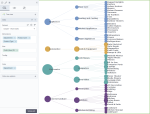
Comments
0 comments