Manage licensing
You can manage licenses for the Platform by using one of the following options:
- Renew license – Renew or update existing license (license number remains the same).
- Delete license – Delete the existing license after it is expired.
- Activate new license – Activate a new license by entering a license number.
- Upload license script – Activate a new license by uploading a license script. A license script contains encrypted license data, which can be used for activating a license if your environment prohibits external connections.
Important: Following a license activation or renewal, the system counts the seats in use. If the number of used role seats is bigger than allowed, you will see an alert icon next to the role name. You should remove the exceeding number of roles to comply with your licensing agreement.
Prerequisites
- For activating a new license, you need to have a license number or a license script.
Procedure
On the left sidebar, click Licenses.
The Licenses page opens.
Do one of the following, as needed:
- To activate a new license, click Activate license. In the dialog that appears, enter the license number in a XXXX-XXXX-XXXX-XXXX format (including dashes), and then click Activate.
- To renew the existing license, in the Actions column, click Renew.
- To activate a license with the license script, click Upload license script, paste the script, and click Submit.
- To remove a license, in the Actions column, click Delete.
- Wait for the message that confirms the activation, renewal, deletion, or upload of the license.
- Review the updated license information: name, license number, status, expiration date, license type, licensed domains, and allocated roles.
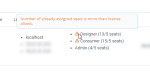
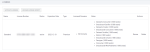
Comments
0 comments