Manage groups
This topic describes how to manage groups.
Note: If you need to add a member to a group, open the corresponding user record and assign a group membership on the Groups tab of that user. For details, see Manage user details.
- On the left sidebar, click Groups.
- To view group details, double-click its name.
Manage groups as needed:
 Add a group
Add a groupOn the Groups tab, click the parent folder (or a group) where you want to add a new child, and then click New. To make a top-level group, click
 in the root of the tree.
in the root of the tree.Subgroups inherit the attributes and role mappings from the parent.
On the Create Group page, enter a group name, and then click Save.
The individual group’s management page opens.
(Optional) Click the Role Mappings tab to view and manage roles assigned to the group.
 Define the groups to assign by default
Define the groups to assign by defaultWith the Assigned Groups tab, you can automatically assign a group membership to any new user that is created or imported through authentication provider or identity brokering.
To specify default groups:
 View members of a group
View members of a group- On the Groups tab, double-click the needed group.
Click the Members tab to view the users who are the members of the group.
To add more members, you need to open a user record and assign a group membership there. For details, see Manage user details.
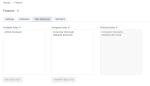
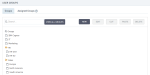
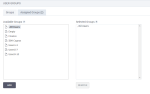
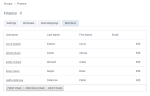
Comments
0 comments