Manage calculations
You can edit and delete calculations.
Procedure
You can manage calculations when you create a dataset or when you edit the settings of a visualization.
You can manage calculations in any of the following steps of dataset creation or editing.
To edit a calculation:
Select a data source table with the calculation that you want to edit.
Do one of the following:
- Edit the formula and click Save
To delete a calculation:
Click Calculations in the upper-right corner of the page.
In the dialog, point to the calculation, and then click
 delete.
delete.Important: Deletion is performed without confirmation and cannot be undone.
To edit a calculation:
In the pane on the left, select a data source table with the calculation.
Do one of the following:
Edit the formula and click Save.
To delete a calculation:
Do one of the following:
Navigate to the calculation column, go to
 More options > Delete calculation.
More options > Delete calculation.Next to the data source name, select
 More options > Calculations.
More options > Calculations.In the dialog, point to the calculation, and then click
 delete.
delete.
Important: Deletion is performed without confirmation and cannot be undone.


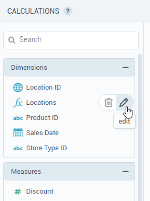
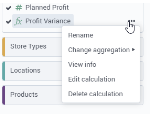


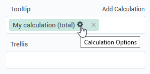
Comments
0 comments