Add tags to a storyboard
Tags are keywords that you can add to a storyboard to help storyboard consumers categorize and find storyboards. When searching for storyboards, you can use tags as search criteria.
The following two types of tags are available:
Public — Automatically visible within a tenant so that other users may reuse the same tags for their storyboard. Only authors or users with editing rights can add or update public tags.
Private — Visible only for the user who created them. All users with access to a storyboard can add private tags for their personal classification purposes.
Prerequisites
You have a storyboard in the Storyboards pane.
You have all the necessary role permissions granted by an administrator in Access Manager.
 Permissions
Permissionsstoryboards.access
storyboards.storyboard.create (to add public tags)
To add public tags to the shared content, you need to have the View, Edit shared content permissions.
Procedure
On the application sidebar, click
 Storyboards.
Storyboards.The Storyboards pane appears.
For the storyboard (tile or row), point to
 More actions, and then select Modify > Tags.
More actions, and then select Modify > Tags.Alternatively, you can open the storyboard, click
 Storyboard options on the Storyboards toolbar, and then select Modify > Tags on the menu.
Storyboard options on the Storyboards toolbar, and then select Modify > Tags on the menu.The Tags dialog appears.
In the Public tags or Private tags field, type a tag name, and then either press Enter or select a tag from the dropdown list.
To remove a tag, press Backspace twice or click the Remove icon in the tag.
Click Save.
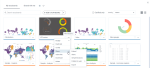
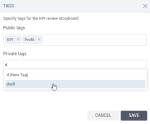
Comments
0 comments