Share a storyboard
By sharing a storyboard, you allow other users or groups (recipients) to view your storyboard. If you update a shared storyboard, all your changes are automatically visible to the recipients.
Before sharing a storyboard, you can grant the recipients the right to reshare it. The right to reshare is not granted by default.
Note: If you plan to embed a storyboard, you need to share it with the users who will view the embedded storyboard. For details, see Embed a storyboard.
Prerequisites
You have all the necessary role permissions granted by an administrator in Access Manager.
 Permissions
Permissionsstoryboards.access
storyboards.storyboard.set-permissions
You have a storyboard to share in the Storyboards pane.
For the content in Shared with me, you need to have the View, Share shared content permissions granted by the sharer.
Procedure
On the application sidebar, click
 Storyboards
StoryboardsThe Storyboardspane appears. For details, see Storyboards pane.
For the storyboard (tile or row), point to
 More actions, and then click Share > Share.
More actions, and then click Share > Share.Alternatively, you can open the storyboard, click
 Storyboard options on the Storyboards toolbar, and then click Share > Share.
Storyboard options on the Storyboards toolbar, and then click Share > Share.The Share storyboard dialog appears.
If you want your recipients to be able to reshare your storyboard with other users, select Allow recipients to share the storyboard.
This setting will not allow defining the storyboard’s permissions.
Specify who should receive the storyboard:
Groups – Click Groups, and then click the appropriate groups in the list.
Point to a group name to view whether it is a subgroup.
Users – Click Users, and then click the appropriate users in the list.
The selected groups and users appear in the recipients list.
To remove a recipient from the recipients list, click
 next to the corresponding name.
next to the corresponding name.By selecting the option to allow re-sharing, you grant the View and Share shared content permissions. In this case, the recipients can share further the storyboard in addition to viewing and embedding it.
Click Share.
For the recipients, the storyboard appears under Shared with me in the Storyboards pane.
The options to manage a storyboard depend on the permissions set for the recipient. For details, see Set permissions for a storyboard.
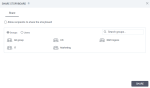
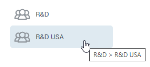
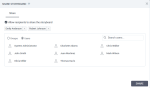
Comments
0 comments