Add AI connections
You can create and use calculations that are based on the R and Python script languages. To add script calculations, you first need to connect
By default, when adding a script calculation, you will see a built-in Python connection in the list.
Prerequisites
You have all the necessary role permissions granted by an administrator in Access Manager.
 Permissions
Permissionsdataprep.access
dataprep.ai-connection.create
Procedure
You can add a connection directly in the AI connections pane.
On the sidebar, click
 AI connections.
AI connections.The AI connections pane appears.
 Tile view is used by default.
Tile view is used by default.- Click New AI connection.
Click the type of AI connection that you want to create.
The Add AI connection dialog appears.
In the dropdown list, choose the connection details you have: URL or host and port.
Fill in the connection details.
Name – Name of the connection.
URL – URL of the server for the script language.
Host – Name of the host where the script language is available.
Port – Port of the host where the script language is available.
Username – The username that you use to authenticate to the host.
Password – The password that you use to authenticate to the host.
Click Test connection.
If the connection is successful, the Save button appears.
Click Save.
The connection is added to the My AI connections tab of the AI connections pane.
You can also add a connection when you create a dataset.
On the Step 2 – Refine pane, click Calculations in the upper-right corner.
The Calculations dialog appears.
In the Type calculation field, type script, and then click the Script button that appears.
The Script editor dialog appears.
In the Script editor dialog, click Connections, and then click Manage connections.
The AI connections pane appears.
- Click New AI connection.
Click the type of AI connection that you want to create.
The Add AI connection dialog appears.
In the dropdown list, choose the connection details you have: URL or host and port.
Fill in the connection details:
Name – Name of the connection.
URL – URL of the server for the script language.
Host – Name of the host where the script language is available.
Port – Port of the host where the script language is available.
Username – The username that you use to authenticate to the host.
Password – The password that you use to authenticate to the host.
Click Save.
The connection is added to the My AI connections tab of the AI connections pane.
Close the AI connections pane.
You can also add a connection when you work with a visualization.
Ensure that the storyboard with the visualization is in edit mode. For details, see Storyboard view modes.
Point to the upper-right corner of the widget.
The widget toolbar appears.

Point to
 Edit, and then click Edit settings.
Edit, and then click Edit settings.The widget settings pane appears.
- On the
 data tab, expand the Data section.
data tab, expand the Data section. Point to a data field, and then click Add calculation.
The Calculation manager pane appears.
In the Type calculation field, type script, and then click the Script button that appears.
The Script pane appears.
In the Script pane, click Connections, and then click Manage connections.
The AI connections pane appears.
Click New AI connection.
Click the type of AI connection that you want to create.
The Add AI connection dialog appears.
In the dropdown list, choose the connection details you have: URL or host and port.
Fill in the connection details:
Name – Name of the connection.
URL – URL of the server for the script language.
Host – Name of the host where the script language is available.
Port – Port of the host where the script language is available.
Username – The username that you use to authenticate to the host.
Password – The password that you use to authenticate to the host.
Click Save.
The connection is added on the My AI connections tab of the AI connections pane.
Close the AI connections pane.
Now, you can use the new connection to add script calculations to your data. For details, see Add script calculations.
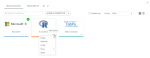
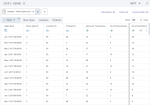
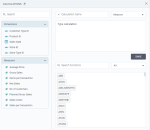
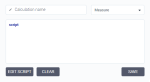
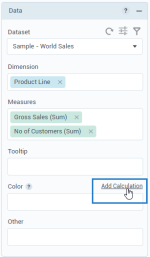
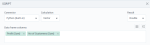
Comments
0 comments