Storyboard view modes
You can use a storyboard in the following modes:
In view mode, you can interact with a storyboard to present and explore data in various ways and share your findings with other users. You can perform the following operations:
Navigate through the storyboard pages
View and interact with the widgets. The interactions with the widgets are limited to specific actions. For details, see Interact with widgets.
View notifications
Access StoryboardsOnline Help
Refresh the storyboard
Open the storyboard in full-screen mode
In edit mode, you can create or edit visualizations and combine them into a storyboard where you can discover new insights. A grid layout is displayed, and you can perform the following operations:
Add, view, move, arrange, or manage the widgets on a storyboard as needed. For details, see Interact with widgets, Arrange widgets on a storyboard, and Manage widgets.
Customize the storyboard pages: change the page layout and appearance, duplicate, add, rename, or delete pages. For details, see Manage pages.
View notifications
Access StoryboardsOnline Help
Refresh the storyboard
Open the storyboard in full-screen mode
When you open a storyboard for editing by selecting More actions > Modify > Edit, the visualizations do not run automatically. This way, you can quickly modify any widget on a storyboard. You can visualize all the widgets by switching a storyboard to view mode. You can still run each widget individually by clicking Visualize on the widget settings pane.
To switch between the modes, click one of the following buttons on the Storyboards toolbar:
 Switch to edit mode – Shows the storyboard in edit mode. This button is available when the storyboard is in view mode.
Switch to edit mode – Shows the storyboard in edit mode. This button is available when the storyboard is in view mode. Switch to view mode – Shows the storyboard in view mode. This button is available when the storyboard is in edit mode.
Switch to view mode – Shows the storyboard in view mode. This button is available when the storyboard is in edit mode.
The ![]() More options button is available in both view and edit modes, and it gives you access to the following options:
More options button is available in both view and edit modes, and it gives you access to the following options:
 Refresh – Refresh the data in all the visualizations on the current page. Data changes are reflected in real time. However, the datasets are refreshed only if they are based on enterprise data sources.
Refresh – Refresh the data in all the visualizations on the current page. Data changes are reflected in real time. However, the datasets are refreshed only if they are based on enterprise data sources. Full screen – Switch to a browser full-screen mode. To switch back, exit the browser full screen.
Full screen – Switch to a browser full-screen mode. To switch back, exit the browser full screen.
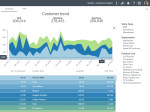
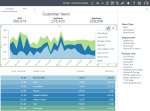
Comments
0 comments