Export & import a storyboard
You can import a storyboard that was previously exported.
You can export a storyboard through the  More actions menu, by selecting Share > Export.
More actions menu, by selecting Share > Export.
Prerequisites
You have a ZIP file with the storyboard that you want to import.
You have all the necessary role permissions granted by an administrator in Access Manager.
 Permissions
Permissionsdataprep.access
storyboards.access
storyboards.storyboard.create
dataprep.dataset.create
dataprep.data-connection.create
dataprep.ai-connection.create (if the dataset includes AI connections)
Procedure
On the application sidebar, click
 Storyboards.
Storyboards.The Storyboards pane appears.
Under New storyboard, click the down arrow, and then click Import storyboard.
The Import storyboard dialog appears.
Click Browse and upload the storyboard file in a ZIP format.
If you happened to import this storyboard previously and want to overwrite it, select the Overwrite checkbox.
Click Import.
The storyboard has been added to the list of your storyboards with all underlying datasets, data sources, and AI connections.
Note: If the name of the dataset that you are importing already exists, the imported dataset name will include a number in parentheses. For example, the imported dataset will be named “Sales(1)” if you already have a dataset named “Sales.”
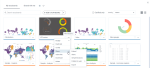
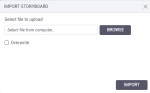
Comments
0 comments