Cache data for a dataset
You can opt to cache the data for a dataset and configure cache settings. To ensure data integrity for all users, data modelers can synchronize the cache duration with the data refresh schedule for each data source by using the following procedure.
Prerequisites
You have a dataset in the Datasets pane.
You have all the necessary role permissions granted by an administrator in Access Manager.
 Permissions
Permissionsdataprep.access
For the content in Shared with me, you need to have the View and Edit shared content permissions granted by the sharer.
Procedure
On the sidebar, click
 Datasets.
Datasets.The Datasets pane appears.
 Tile view is selected by default.
Tile view is selected by default.For the dataset, point to
 More actions, and then click Modify > Cache > Configure.
More actions, and then click Modify > Cache > Configure.The Cache settings dialog appears.
To start caching data, turn on Cache data for this dataset.
Select when to expire cache, based on cache duration (age) or schedule:
 Duration
DurationTo expire cache after a certain period of time since its creation, click Duration, and select one of the following options:
- Never expires – Cache does not expire at all. You can manually clear the cache for the dataset when needed.
- Expires after – Cache entries expire after a certain period since they were created. Specify a period of time in seconds, minutes, hours, or days.
 Schedule
ScheduleTo expire cache regularly based on a schedule, click Schedule, and then select one of the following options:
- Hourly – Cache will expire each hour.
- Daily – Specify the time and the time zone.
- Weekly – Specify the time, one or more days of the week, and the time zone.
Monthly – Specify the time, one or more days of the month (you can select Last to always have the last day of the month), and the time zone.
Selected days are highlighted. To deselect a day, click it again.
Click Save.
If you also want to clear the previously created cache entries for the selected dataset, click Clear cache & save.
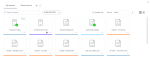

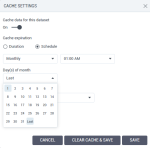
Comments
0 comments