Edit dataset
When editing a dataset, you can manage data sources, columns, calculations, joins, and so on. If the dataset that you edit is used in a visualization, the visualization is updated after the refresh. If the dataset is shared, it is updated for all the recipients. If the dataset is certified, it becomes uncertified.
If you need to update only the content of a data source file, see Reupload files of a dataset.
Prerequisites
You have a dataset in the Datasets pane.
You have all the necessary role permissions granted by an administrator in Access Manager.
 Permissions
Permissionsdataprep.access
dataprep.dataset.create
For the content in Shared with me, you need to have the View and Edit shared content permissions granted by the sharer.
Procedure
On the sidebar, click
 Datasets.
Datasets.The Datasets pane appears.
For the dataset that you want to edit, point to
 More actions, and then click Modify > Edit.
More actions, and then click Modify > Edit.The Step 2 – Refine page opens.
You can edit the data sources and their columns as needed. For details, see Manage data and data sources in a dataset (Step 2).
If you have more than one data source, click Next.
The Step 3 – Join and preview page opens.
If needed, you can edit joins between data sources. For details, see Define joins between data sources.
You can also rename or edit data sources and columns in your dataset. For details, see Manage data sources and columns in a dataset (Step 3).
Click Finish
The dataset is updated. The date of the last update is reflected in the Datasets pane.
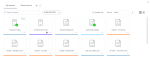
Comments
0 comments