Copy & paste widgets
You can copy any widget to the clipboard, and then paste it anywhere, including other pages, storyboards, or environments. You can send a copy of a widget in JSON format to other users to add to their storyboards.
Prerequisites
- The storyboard page where you want to copy a widget is open in edit mode in the page area.
Procedure
On the Storyboards toolbar, click
 Enable changes.
Enable changes.Point to the upper-right corner of the widget that you want to copy.
The widget toolbar appears.
Point to
 Edit, and then click Copy widget & code.
Edit, and then click Copy widget & code.The widget and its JSON metadata code are copied to the clipboard.
If you want to share the widget with another user, paste the code and save it in a file, email, or another place.
Navigate to the storyboard page where you want to insert the widget.
On the Storyboards toolbar, click
 Enable changes.
Enable changes.On the toolbar, click
 Paste, and then click one of the following:
Paste, and then click one of the following:Paste widget
The widget that you have in the browser clipboard memory is pasted on the page.
This option is available only if you copied a widget within the current session.
Paste widget code
In the dialog that appears, paste the JSON metadata code (Ctrl+V or right-click menu), and click OK.
This option is useful when you have the code that is shared by other user or saved in a file, for example. In this case, ensure that you have the same dataset to visualize the widget.
The widget is pasted on the page.
If the copied widget had actions defined, all the data except the targets is copied.
Arrange the widget as needed. For details on arranging widgets on a storyboard, see Arrange widgets on a storyboard.
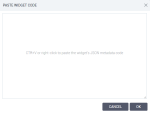
Comments
0 comments