Share dataset
You can share a dataset with other users or groups within
Prerequisites
You have a dataset in the Datasets pane.
You have all the necessary role permissions granted by an administrator in Access Manager.
 Permissions
Permissionsdataprep.access
dataprep.dataset.set-permissions
For the content in Shared with me, you need to have the View, Share shared content permissions granted by the sharer.
Procedure
On the sidebar, click
 Datasets.
Datasets.The Datasets pane appears.
 Tile view is selected by default.
Tile view is selected by default.For the dataset that you want to share, point to
 More actions, and then click Share > Share.
More actions, and then click Share > Share.The Share dataset dialog appears. The Groups option is selected, and all the groups available are listed.
Specify who should receive the dataset:
Groups – Click Groups, and then click the appropriate groups in the list.
Users – Click Users, and then click the appropriate users in the list.
The selected groups and users appear in the list of the recipients.
To remove a recipient from the list, click
 next to the recipient's name.
next to the recipient's name.Click Share.
For the recipients, the shared dataset appears in the Datasets pane, on the Shared with me tab. The data connections and AI connections that are used in the dataset are not shared.
The dataset is shared with the selected recipients with the View permission. The options to manage a dataset depend on the permissions set for each recipient. For details, see Set permissions for a dataset.
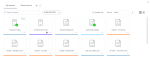
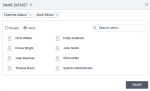
Comments
0 comments