Download a storyboard as images
You can download images of one or all storyboard pages.
Prerequisites
You have all the necessary role permissions granted by an administrator in Access Manager.
 Permissions
Permissionsstoryboards.access
You have a storyboard to download. It can be your storyboard or a storyboard shared with you (the View shared content permission).
Procedure
On the application sidebar, click
 Storyboards.
Storyboards.The Storyboards pane appears. For details, see Storyboards pane.
For the storyboard (tile or row), point to
 More actions, and then click Download.
More actions, and then click Download.Alternatively, you can open the storyboard, click
 Storyboard options on the Storyboards toolbar, and then click Download on the menu.
Storyboard options on the Storyboards toolbar, and then click Download on the menu.The Download storyboard as image dialog appears.
In the Page dropdown list, select the page that you want to download. You can also choose to download all the pages of the storyboard.
In the notification message, click OK.
When the storyboard pages are created, the message with the download link appears in the Notifications pane.
On the toolbar, click
 Notifications. For details, see Notifications.
Notifications. For details, see Notifications.In the Notifications pane, navigate to the respective message and click the Download link.
One page is saved as a PNG file, and multiple pages are saved into a ZIP file.
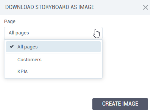
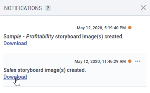
Comments
0 comments