About calculations
By creating calculations, you add new columns to your dataset. These new columns are based on existing columns from your data source. The calculations are available for all the visualizations that are based on your dataset.
You can also add calculations when you work with a visualization. These calculations can be used only for the visualization for which they were defined. If you want to reuse such a calculation in a different visualization, you can duplicate the widget. In the duplicated widget, the calculation will be available for selection. For details on how to duplicate a widget, see Manage widgets.
Your data source contains the following columns:
- Total Revenues
- Total Expenses
For your data analysis, you need to see the trend of the net income. The Net Income column does not exist in your dataset, so you need to create it as the difference between total revenues and total expenses:
Net Income = Total Revenues - Total Expenses
The corresponding calculation has the following form:
[Total Revenues] - [Total Expenses]
Your data source contains the following columns:
- City
- Country
In the visualizations, on an axis, you need to show both the cities and the corresponding countries in the following format: city, country. For this, you need to create a column named City and Country, where the city and the corresponding country are separated by a comma. The calculation for the new column has the following form:
[City] + ', ' + [Country]
You have several options for adding a calculation to a dataset:
- Type the calculation.
- Use a predefined function.
- Use a script. For details about script calculations and connections to AI/ML servers, see Data science capabilities.
The following topics present detailed information on adding and managing calculations:

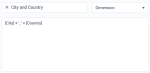
Comments
0 comments