Use actions in presentations
By using actions in your presentations, you can guide your audience through the storyboards in the order and to the level of detail that you want.
Prerequisites
- You created at least one action for the widgets. For details, see Create actions.
- The storyboard page where you have the source widget is open.
Procedure
In the source widget, perform the event that you defined for your action: hover, left-click, right-click, double-click, or title click.
Depending on the action type that you defined, you get one of the following results:
An action is triggered in the target widget (for example, filtering, highlighting, or switching the chart type).
A new page or a new storyboard is shown in the page area.
A widget is hidden or shown on the storyboard.
Note: You can use some of the actions in view mode and other actions in both view and edit modes. For details, see About actions.
- (Optional) To filter or highlight several data elements at the same time, press Ctrl, and then click the respective elements in the source widget.
To remove a filtering or highlighting action, you can choose one of the following methods:
- Click the same data element again in the source widget (available only for charts).
- Delete the action from the source or target widget.
- Delete the source widget.
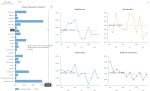
Comments
0 comments