Filter or highlight all charts
When you have several chart visualizations on a storyboard, you can quickly create filtering and highlighting actions by using one chart as a source and all the others as targets.
A source widget is a widget where you click or point to an element to trigger a visual effect (action) in a target widget. A target widget is a widget where a visual effect is shown when you click or point to an element in a source widget.
For details on creating actions, see Create actions.
Prerequisites
- You have at least one storyboard with at least two charts. For details, see Add widgets.
- The charts that you want to connect use the same dataset. For highlighting actions, the charts that you want to connect must use the same dataset and dimensions.
- The storyboard page where you want to create an action is open.
Procedure
- On the Storyboards toolbar, click
 Enable changes.
Enable changes. Point to the upper-right corner of the widget that you want to set as a source widget.
The widget toolbar appears.

Point to
 Edit, and then click Manage actions.
Edit, and then click Manage actions.The widget settings pane appears, also showing the Actions pane.
In the Actions pane, ensure that the As source tab is selected.
Click the arrow button in the upper-right corner, next to the New button, and then click Highlight all or Filter all on the shortcut menu, depending on the action that you want to create.
The following fields are filled in automatically:
- Action – The Filter or Highlight option is displayed.
- Event – The Left click option is displayed.
- Target widgets – All the charts on the storyboard are displayed, including the one that you selected as a source (the current one).
- Title – The Filter all or Highlight all name is displayed.
Make any needed changes, and then click Apply.
The new action applies to the widgets in real time.
- Click
 Save on the Storyboards toolbar.
Save on the Storyboards toolbar.
If you do not perform any changes to the fields that were filled in automatically, when you left-click an element in the source chart, you will highlight or filter all the other charts on the storyboard, including the source one.
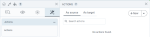
Comments
0 comments