Access Manager interface
The interface of Access Manager includes the top bar, the sidebar, and the workspace area.
 Top bar
Top barThe top bar contains the link with your name. By using this link, you can do the following:
- Access the Manage Account component of Access Manager. For details, see Manage your account.
- Access the Server Info page. For details, see Server information.
- Access the Access ManagerOnline Help.
- Access the Customer Care Portal.
- Log out from Access Manager by clicking Sign Out.
 Sidebar
SidebarThe sidebar consists of the following sections:
Use this section to configure authentication providers, identity providers, local authentication settings, and general settings.
| Item | Use this item to |
|---|---|
Settings | Define the settings related to the realm. For details, see Realm settings. |
Authentication Providers | Configure external authentication providers (Active Directory or LDAP). For details, see the following topics: |
Local Authentication Settings | Define local authentication settings (actions required for authentication and password policy). For details, see Local authentication settings. |
Identity Providers | Configure identity providers. For details, see the following topics: |
Use this section to manage licenses, roles, groups, and users in Access Manager.
| Item | Use this item to |
|---|---|
Licenses | Manage licenses. For details, see Manage licensing. |
Roles | Manage roles. For details, see Configure a role. |
Groups | Manage groups. For details, see Manage groups. |
Users | Create users directly in Access Manager, view imported users, and manage users. For details, see Add a user and Manage user details. |
Use this section to monitor all active sessions per client and log out all users at once. For details, see Monitor user sessions.
Use this section to import and export the realm configuration and the associated resources, such as groups and roles or clients. For details, see Export and import.
 Workspace area
Workspace areaThe contents of the workspace area depend on the item selected on the sidebar.
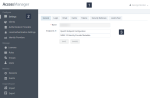
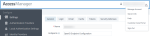
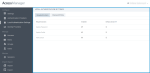
Comments
0 comments